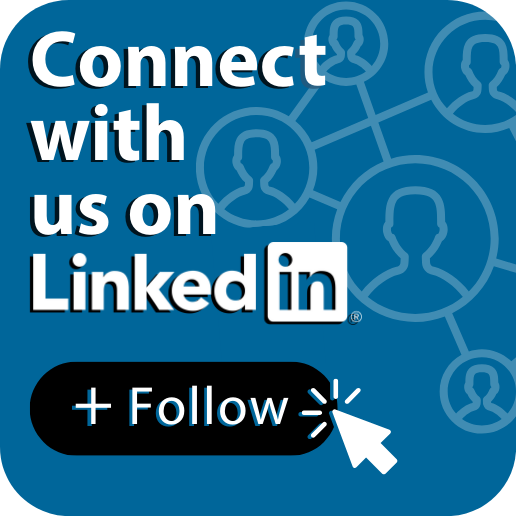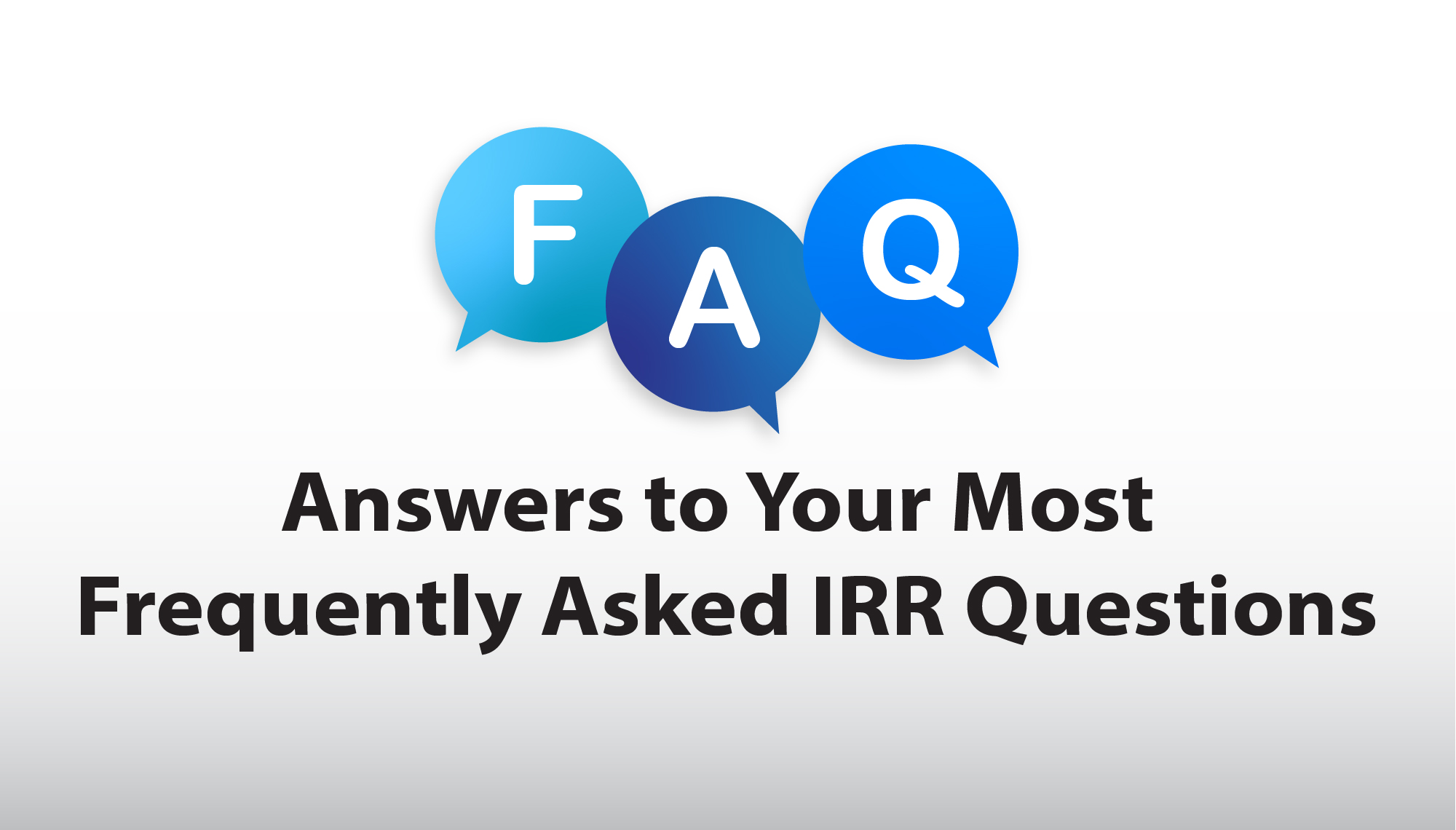
Answers to Your Most Frequently Asked IRR Questions
A few months ago, we hosted a webinar all about “Getting to Know IRR-Online at ARIN” (which is still available to view on-demand, by the way.) We received great feedback about this webinar, but noticed we are getting some commonly asked questions from users about how to get started with Internet Routing Registry (IRR) Online. If you’ve been told by your upstream provider that they won’t route anything until you set up routes with ARIN, and you’re not sure how to proceed, we’re here to help.
We’ve put together an Internet Routing Registry FAQ page on our website with answers to some of the most popular IRR questions we receive on a regular basis. Below you will find a preview with answers to two of the most frequently asked questions we see.
My ISP said I have to publish information in an IRR. What does that mean?
An IRR (Internet Routing Registry) record tells ISPs how you authorize your resources to be used. ARIN maintains an IRR that allows registrants of AS numbers and IP addresses to publish that information so that ISPs can make appropriate routing decisions. This helps ensure ISPs will recognize your routes as legitimate and enables them to ignore unauthorized routes published by someone else.
I just got an IP address block and/or an ASN from ARIN. What do I do next?
To create a routing record for an IP address block (a route or route6 object), you’ll need to:
- Log in to your ARIN Online account.
- From the navigation menu, choose IRR Object Records.
- In the IRR route/route6 Objects window, you can create your routing records. (IPv4 address blocks use route objects and IPv6 address blocks use route6 objects, but they’re created in the same window.) Choose Create an Object.
- In the Maintained By field, select your organization.
- In the Prefix field, enter the IP address block for which you’re creating a record. (Hint: You can find a list of your IP address blocks by choosing IP Addresses > Search from the navigation menu. You may want to copy the address to paste into the window when you’re creating your IRR record.)
- In the Origin field, enter your Autonomous System Number (ASN). This tells others the ASN that is used with your IP address block; for example, Internet traffic from your address block is only valid if it’s coming from that ASN. This ASN does not have to be registered to you–for example, you may need to enter your ISP’s ASN. The ASN must start with the letters AS.
- In the description, enter any information you think needs to be here. This could be your name and address, your ISP’s name, or a network name or location.
- Choose Review. In the next window, if the information is correct, press Submit.
You may need to create a routing record (an aut-num object) that describes the “routing policies” for your ASN. This object tells who you’ll give routing information to and who you’ll accept routing information from (for example, your upstream ISPs–peers–and customers). To create an aut-num object, you’ll need to:
- Log in to your ARIN Online account.
- From the navigation menu, choose IRR Object Records. Under the window title, make sure aut-num is selected.
- Choose Create aut-num Object.
- In the Maintained By field, select your organization.
- From the drop-down list, choose the ASN for which you want to create a record. (An aut-num object can only cover one ASN.)
- In the AS Name field, create a name for the aut-num; you can use letters, numbers, and single dashes. You might want to enter the name or location of your site.
- In the description, enter any information you think needs to be here. This could be your name and address, your ISP’s name, or a network name or location.
- The Routing Policy Specifications field is used to enter statements about the ASNs you’ll accept routed traffic from, or to which you’ll route traffic. ARIN doesn’t “validate” these statements, so if you make an error, it’s possible you could route traffic to the wrong place. In other words, be sure that you enter the correct information and verify it! Routing statements can be very complicated, but for example, if you have one ISP that has AS65536:
- In the Import field, if you enter the statement from AS65536 accept ANY, that means that you’ll accept any traffic from them.
- In the Export field, if you enter the statement to AS65536 announce ANY, that means that you’ll announce (send) all traffic to them.
- Choose Review. In the next window, if the information is correct, press Submit.
For answers to the rest of the most frequently asked IRR questions, please visit our IRR FAQ page.
We hope this helps you get started with IRR-Online! If you have further questions, you can reach our Registration Services Team at 703.227.0660, Monday – Friday from 7:00 AM to 7:00 PM Eastern Time.
Recent blogs categorized under: IRR
GET THE LATEST!
Sign up to receive the latest news about ARIN and the most pressing issues facing the Internet community.
SIGN ME UP →Blog Categories
ARIN Bits • Tips • Updates • Elections • Caribbean • Outreach • Security • RPKI • Public Policy • Guest Post • Grant Program • Fellowship Program • Data Accuracy • IPv6 • Business Case for IPv6 • Internet Governance • Training • IPv4 • Customer Feedback • IRR