Authenticator Application Multifactor Authentication
Authenticator applications provide multifactor authentication through the use of a time-based one-time password (TOTP), used in addition to the conventional login and password combination. These TOTP’s are single-use and regularly refreshed by the authenticator app until required.
Enabling Multifactor Authentication Through an Authenticator Application
-
Obtain a compatible third-party mobile authenticator. (You can use any third-party mobile authenticator with your ARIN Online account, so long as it meets the requirements set forth in RFC 6238. ARIN tested its multifactor authentication functionality using Google Authenticator.)
-
Log in to your ARIN Online account. If you do not have multifactor authentication enabled on your account, you will be taken directly to the setup process.
- Under the first step of ‘Select Method,’ confirm your choice of ‘Authenticator Application,’ and select Continue.
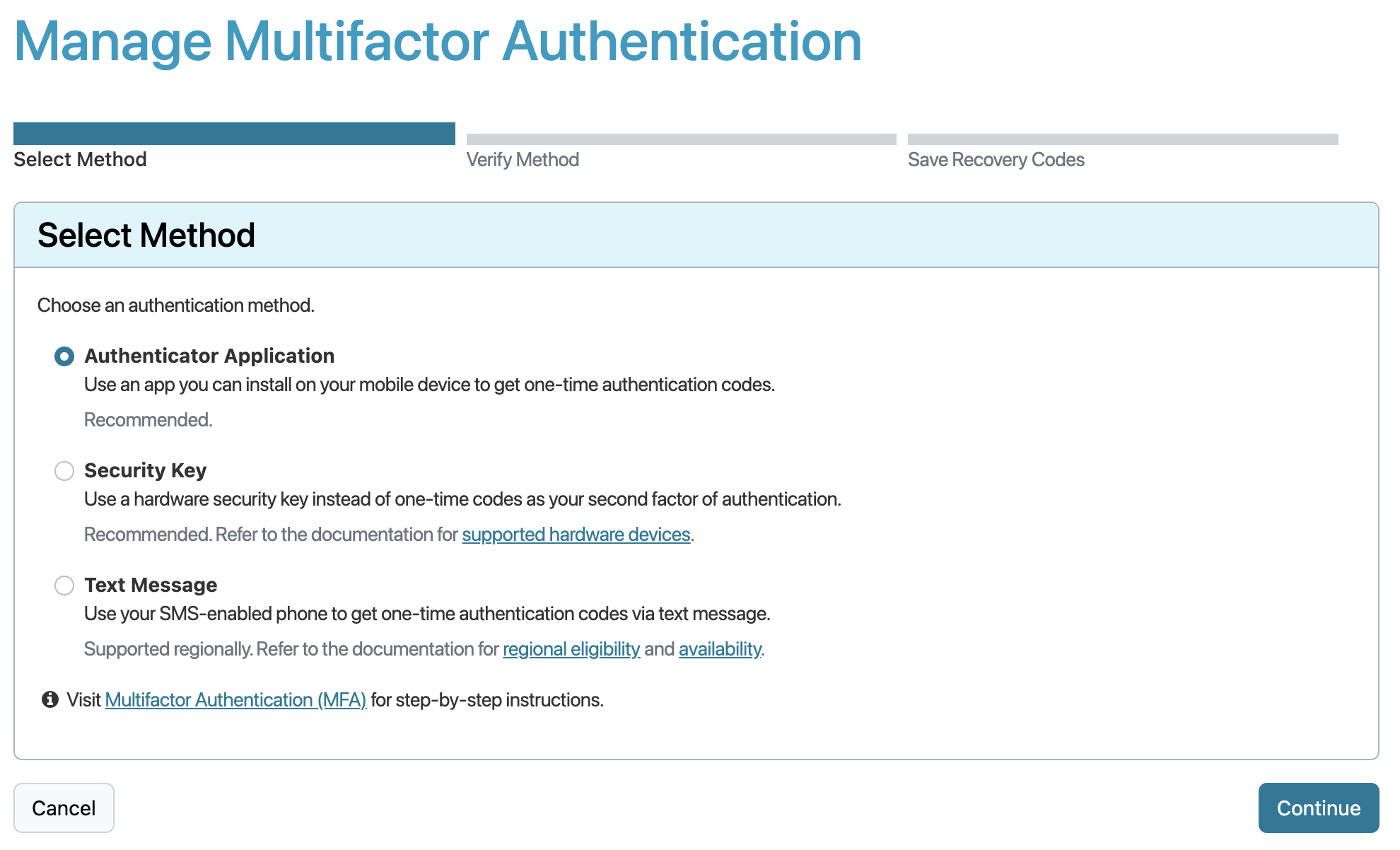
- In the second step of ‘Verify Method, you can choose one of the following:
- Scan the displayed QR code with your authenticator application; or
- Enter the 16-character key that is displayed beneath the QR code into your authenticator application.
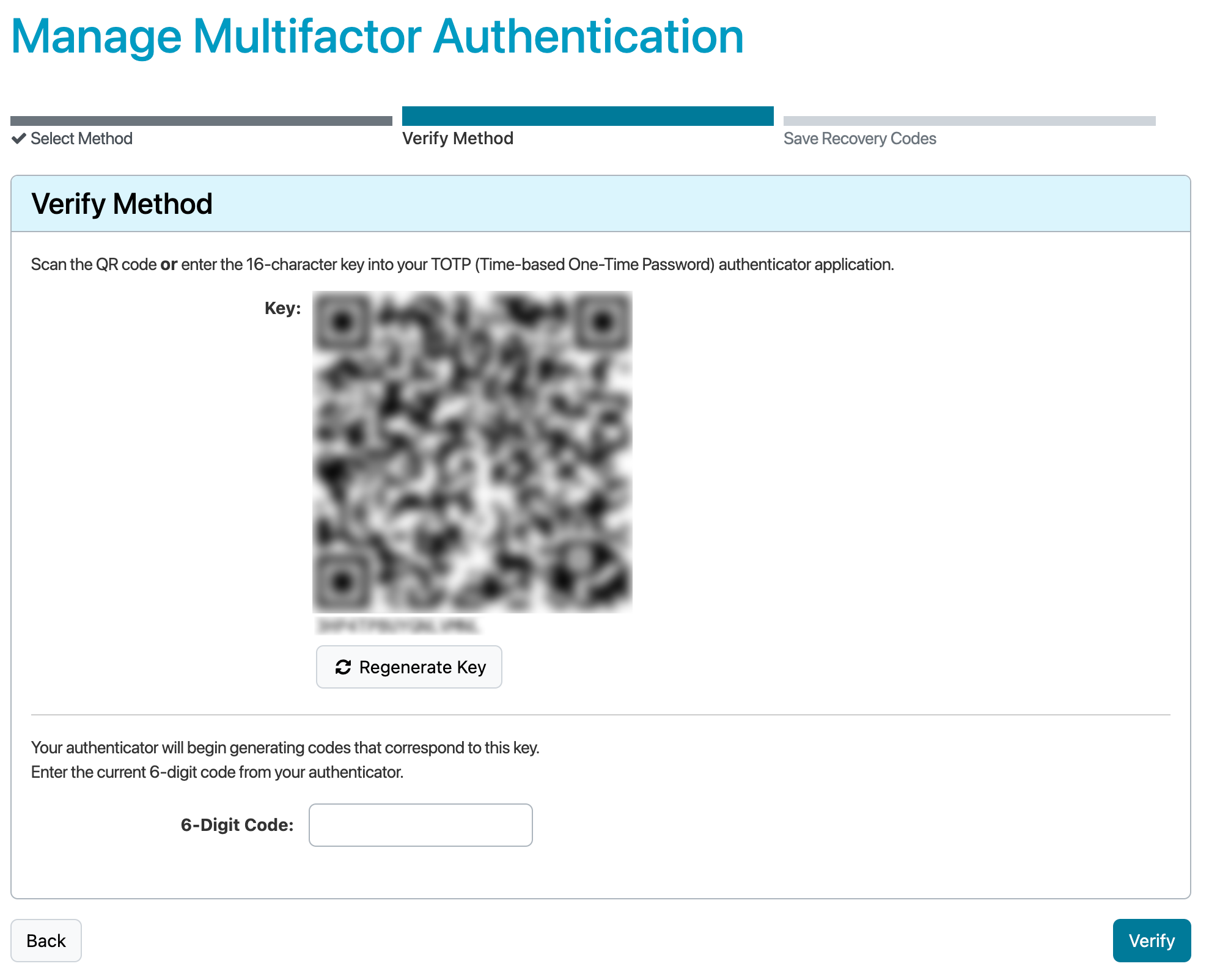
-
Your authenticator should start providing time-based six-digit codes. To test your authenticator, enter the time-based code into the field at the bottom of the page and choose Verify.
-
You will be provided a set of 16 Recovery Codes that can be used if you lose access to your authenticator or phone number. You can enter any of these codes once each to log in to ARIN Online.
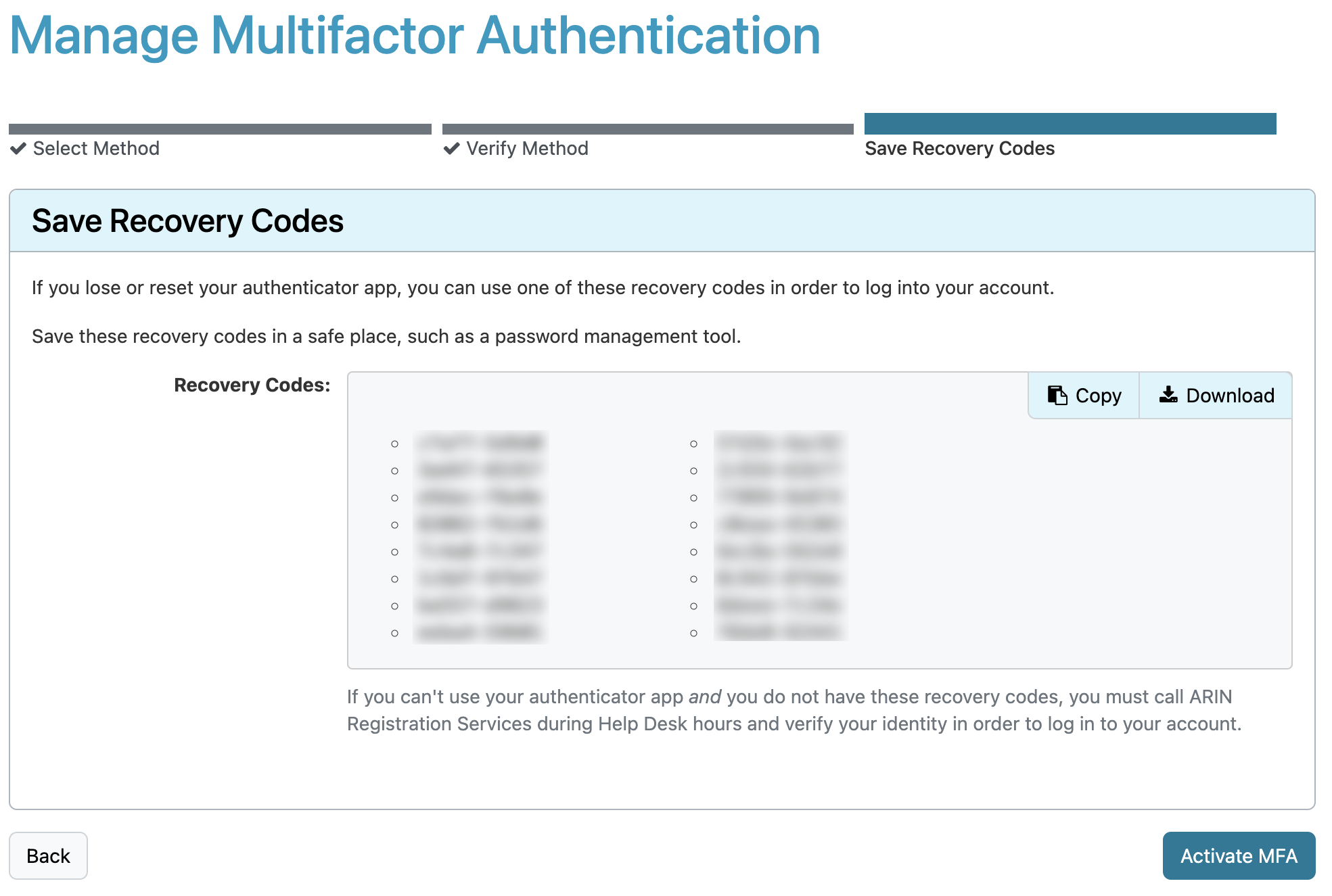
Important: Save the Recovery Codes in a password management tool, print it out, or write it down and store it in a safe place. These codes will only be displayed once.
Each Recovery Code can only be used once, though they can be used in any order.
Select Activate MFA to complete the setup process.

